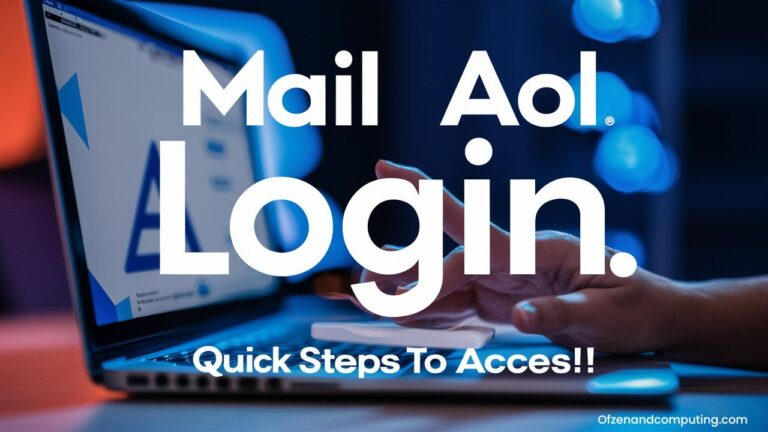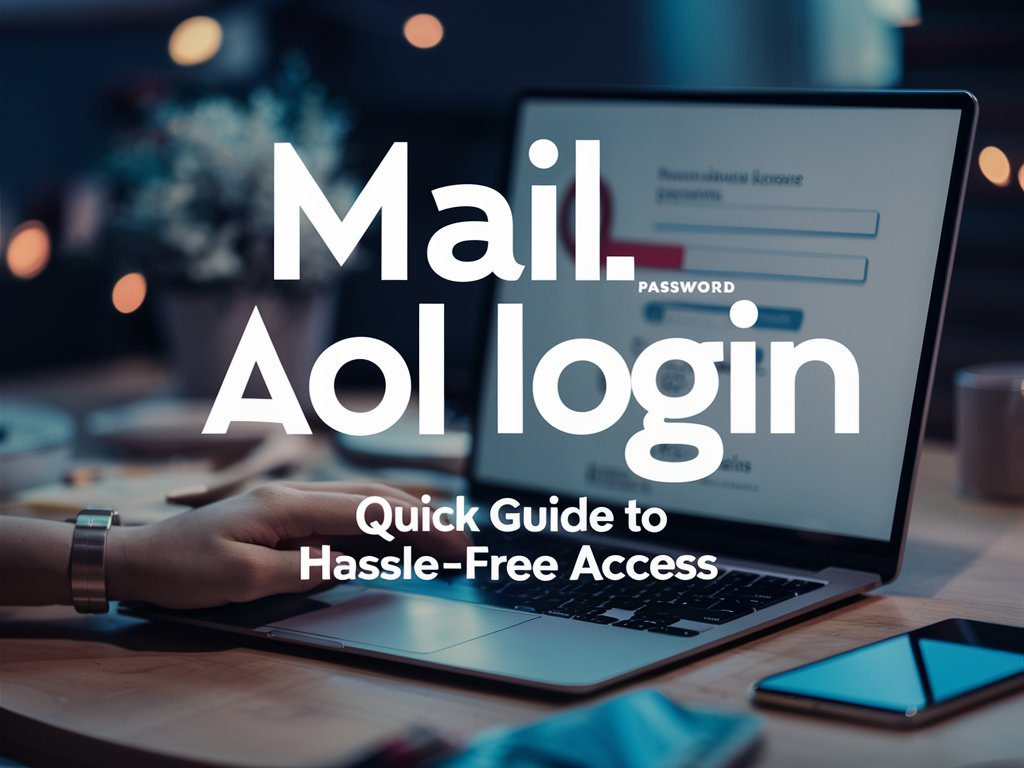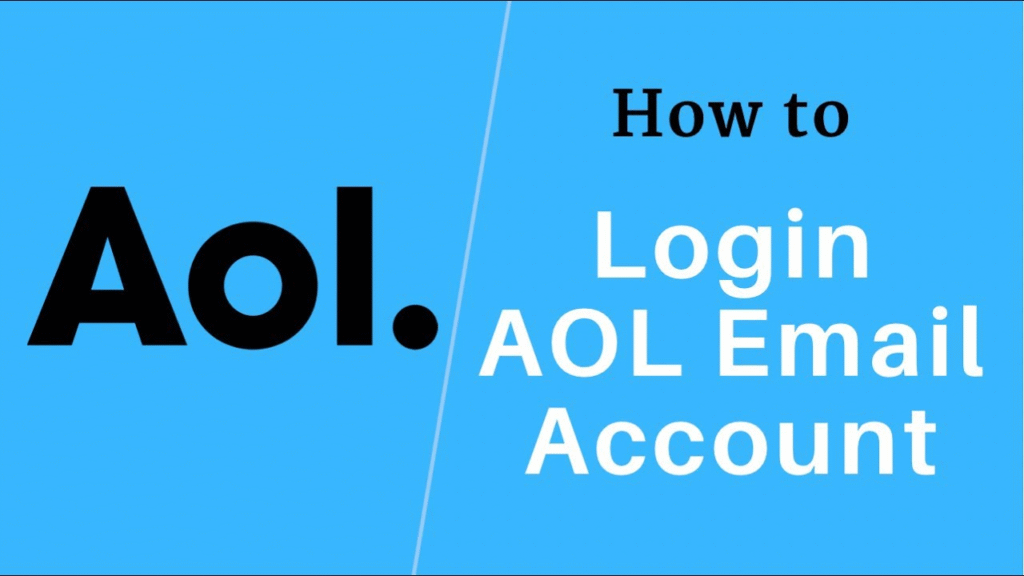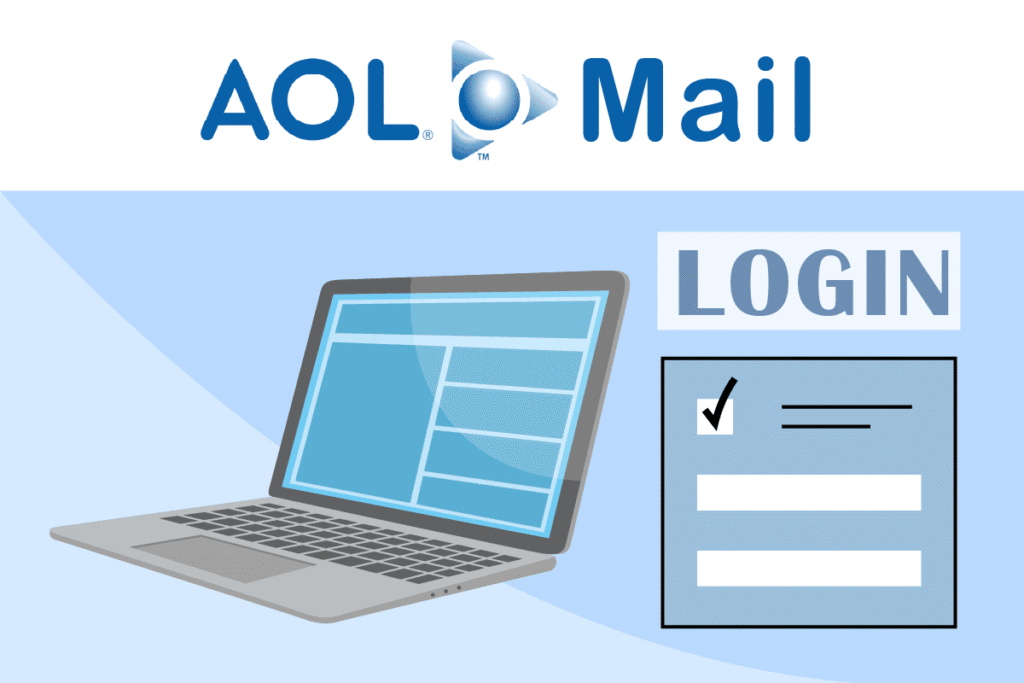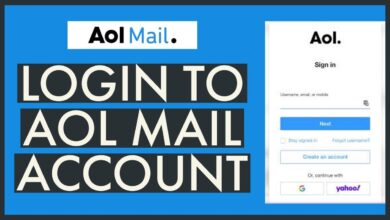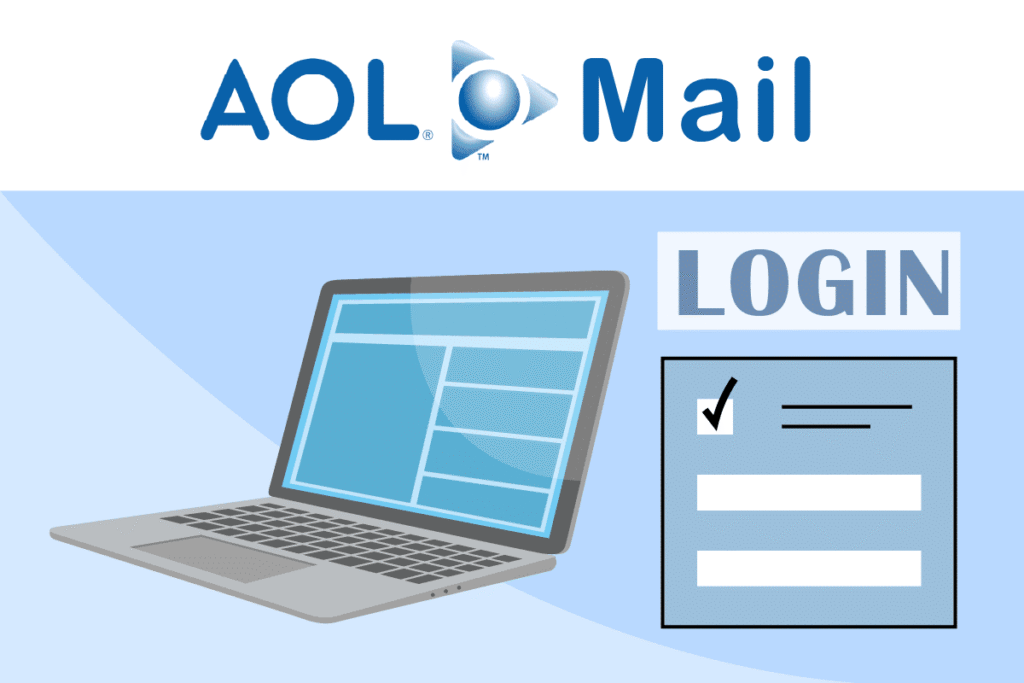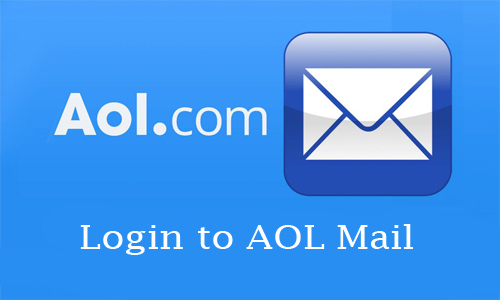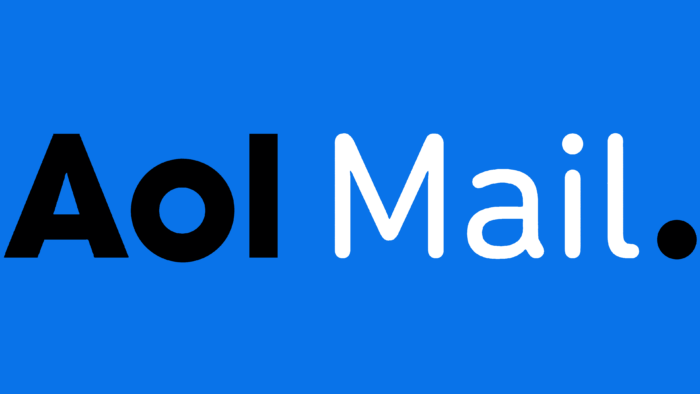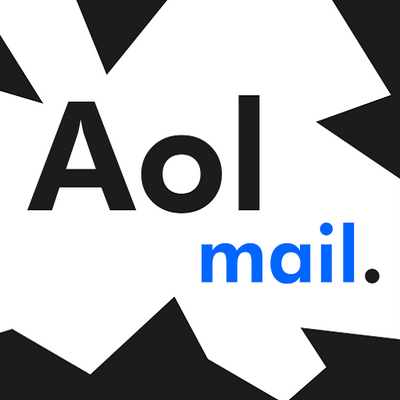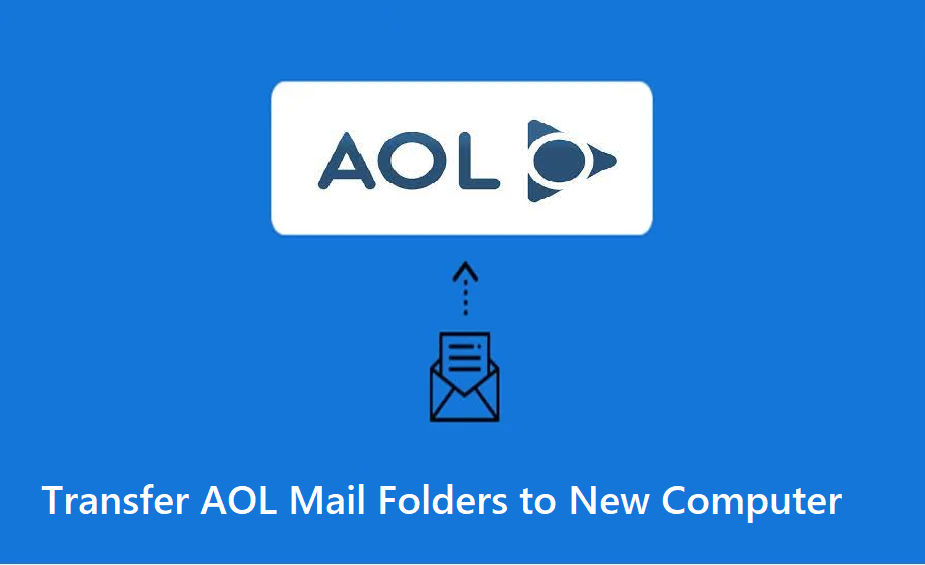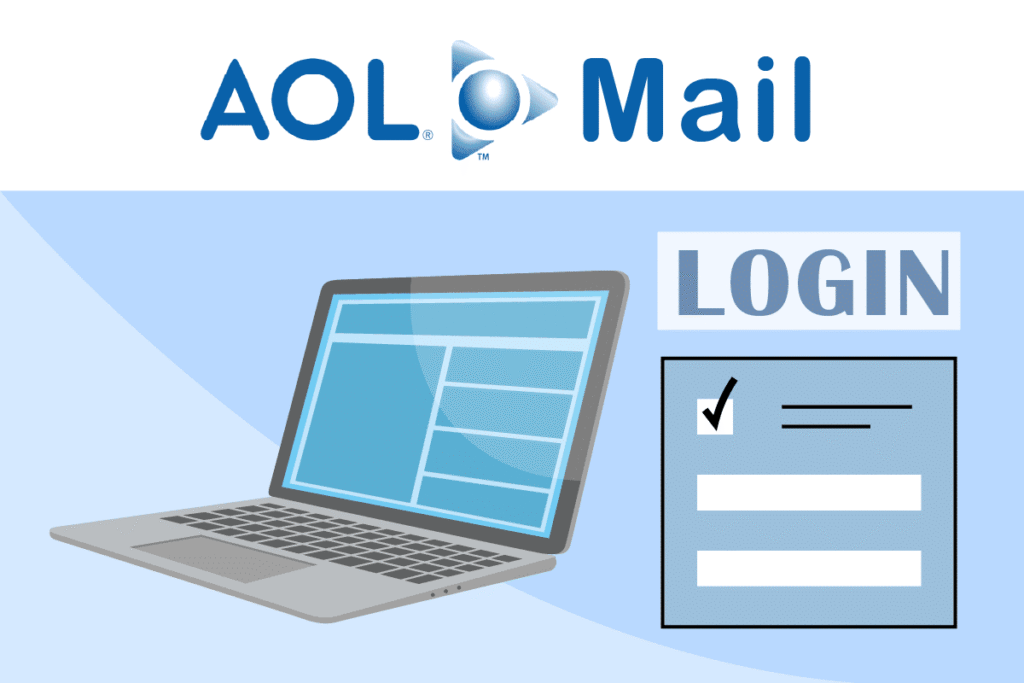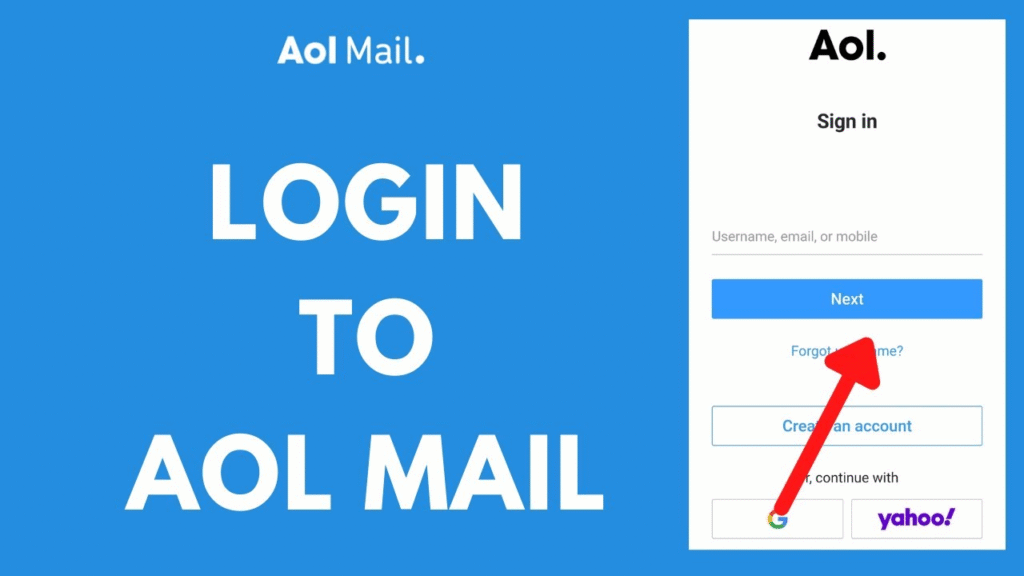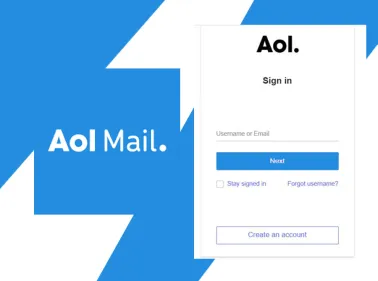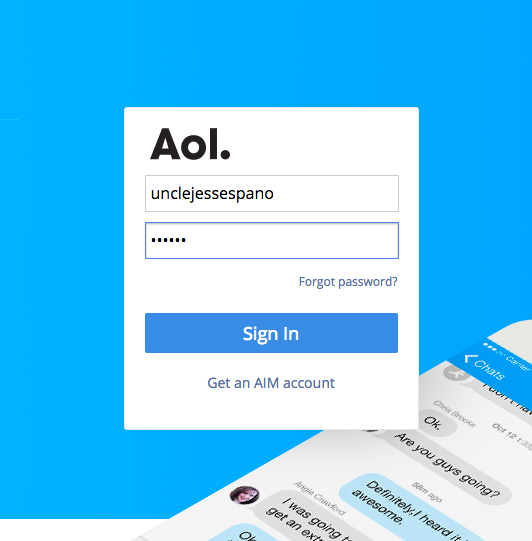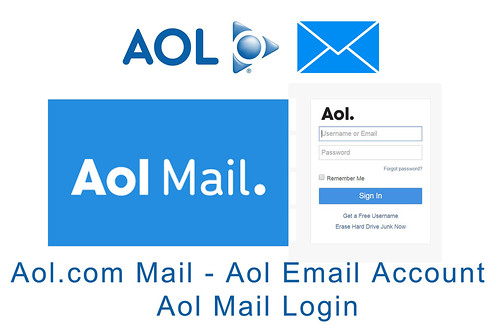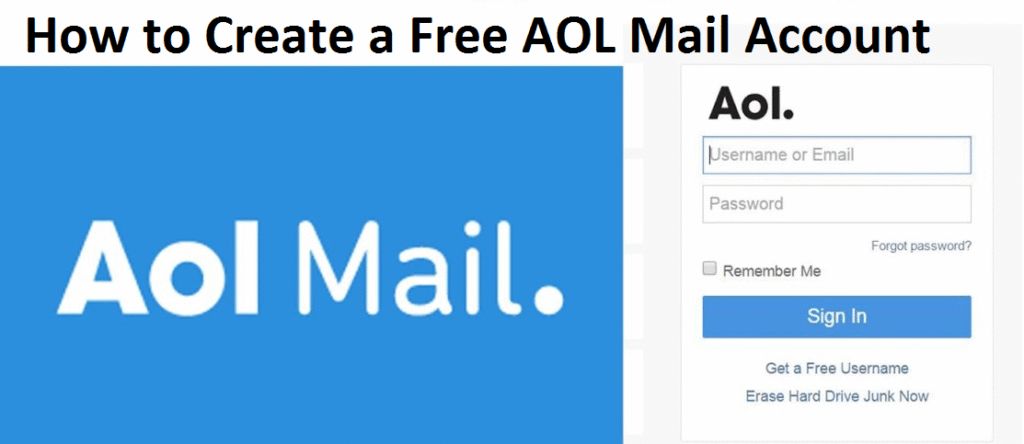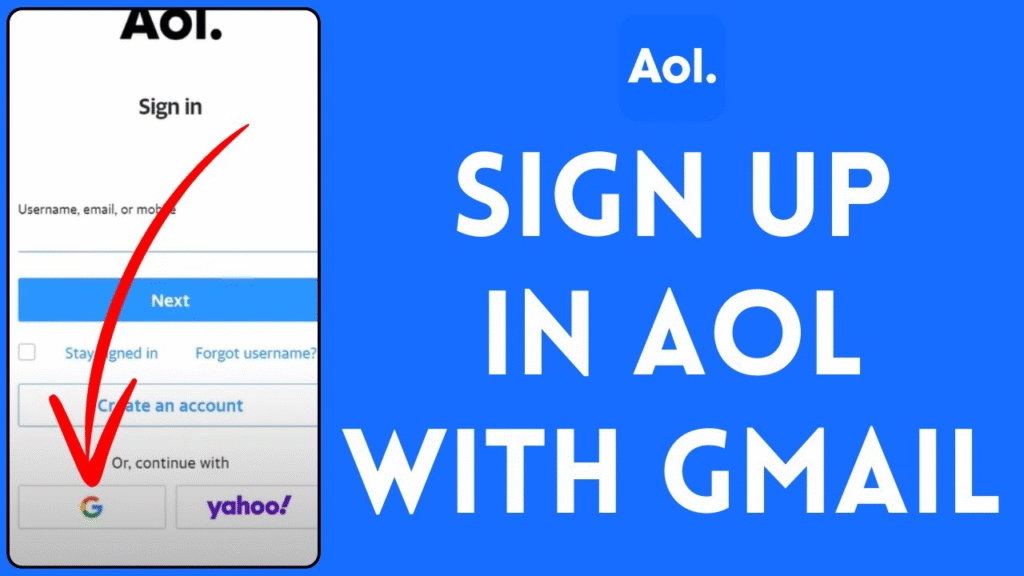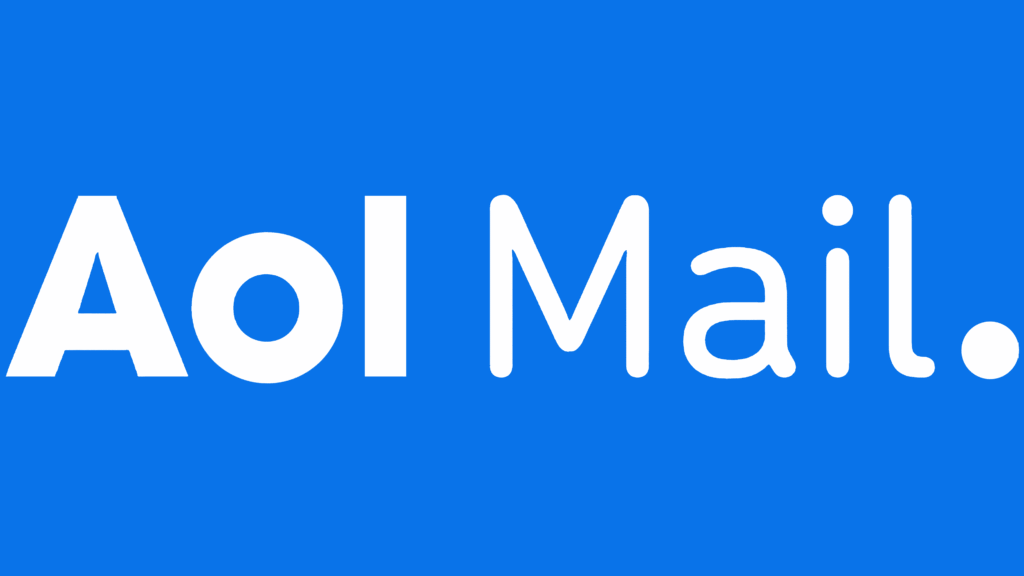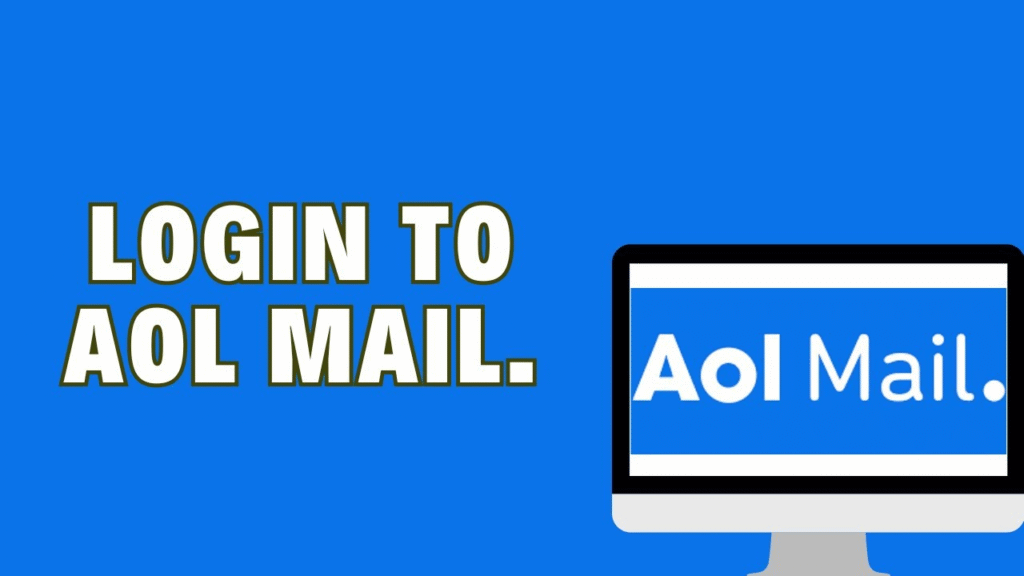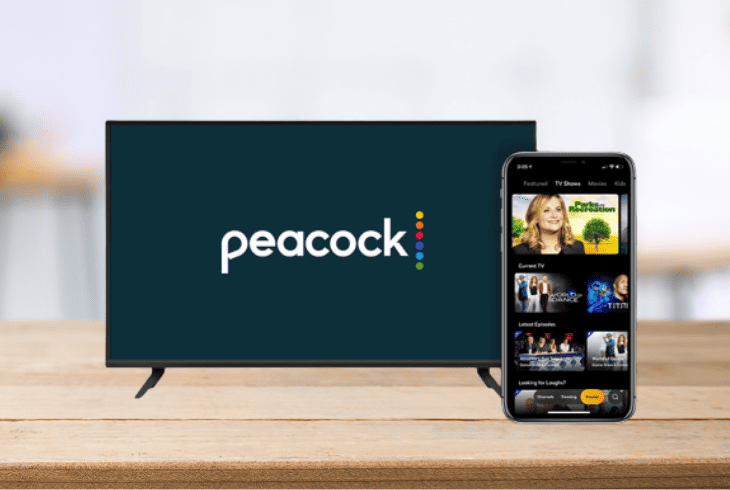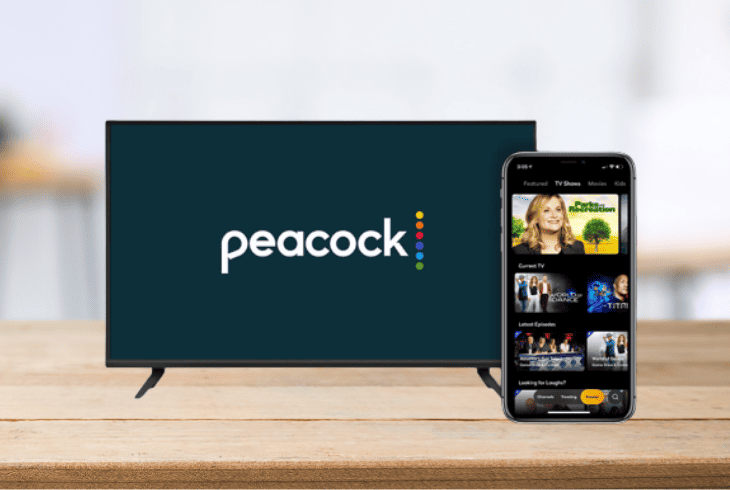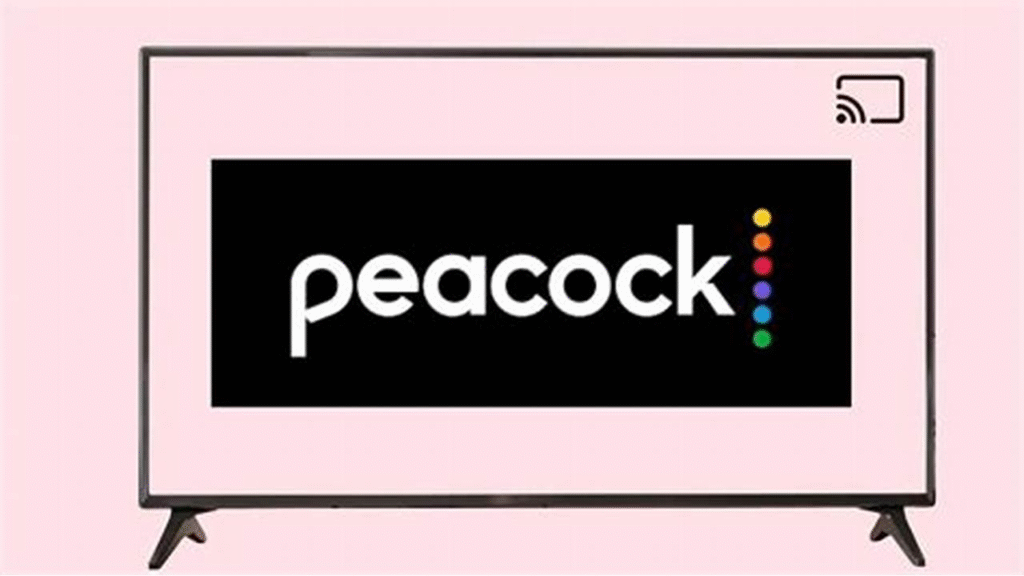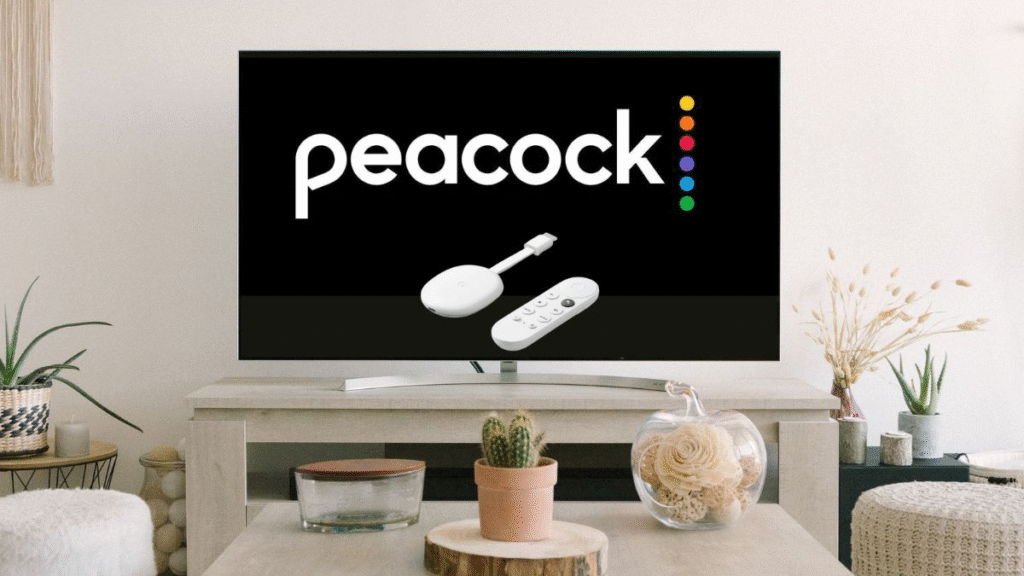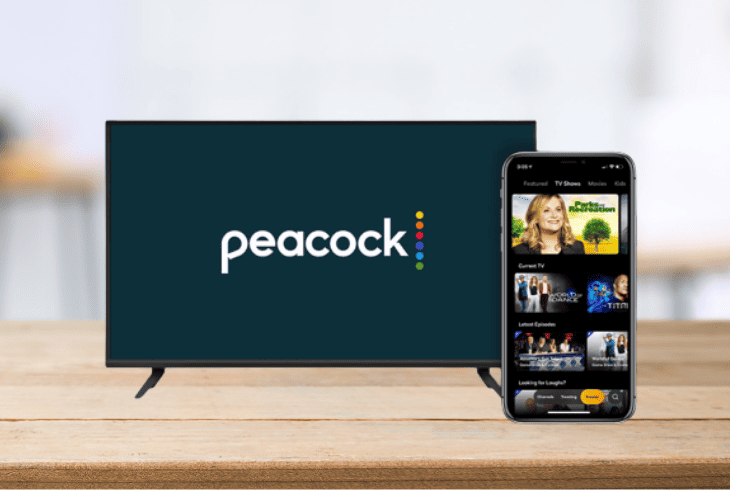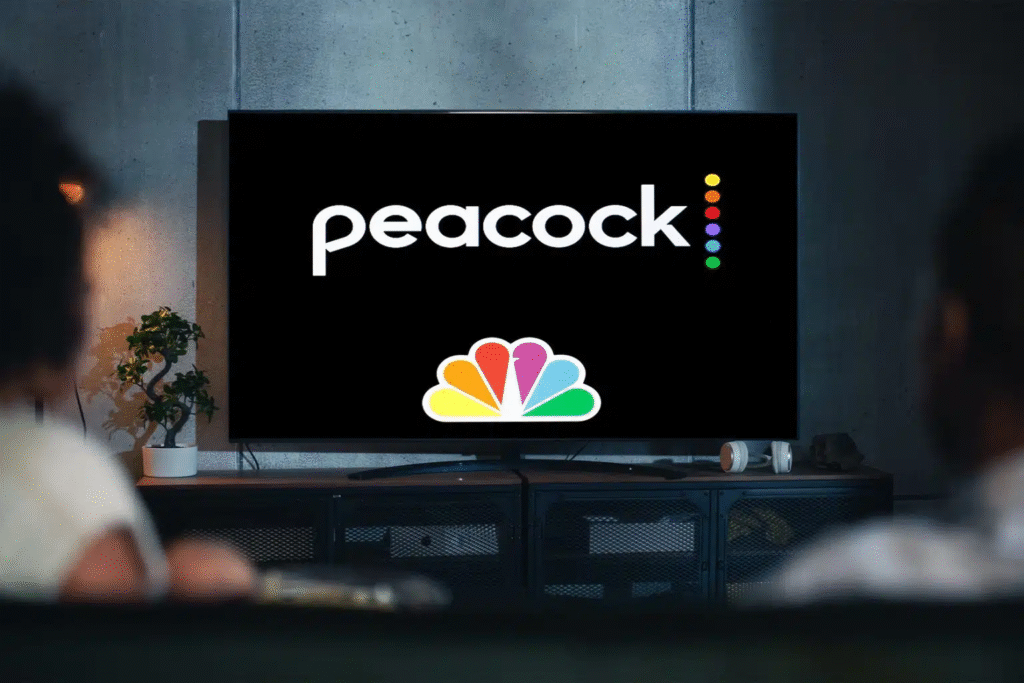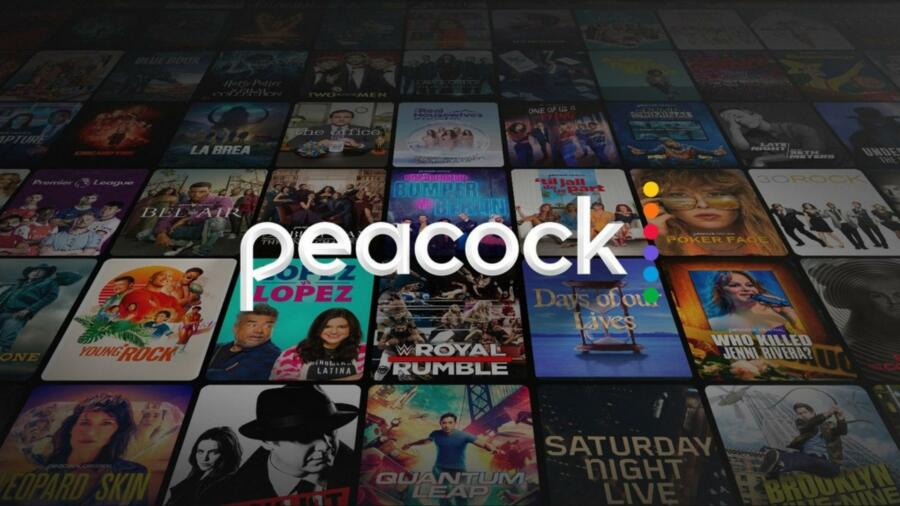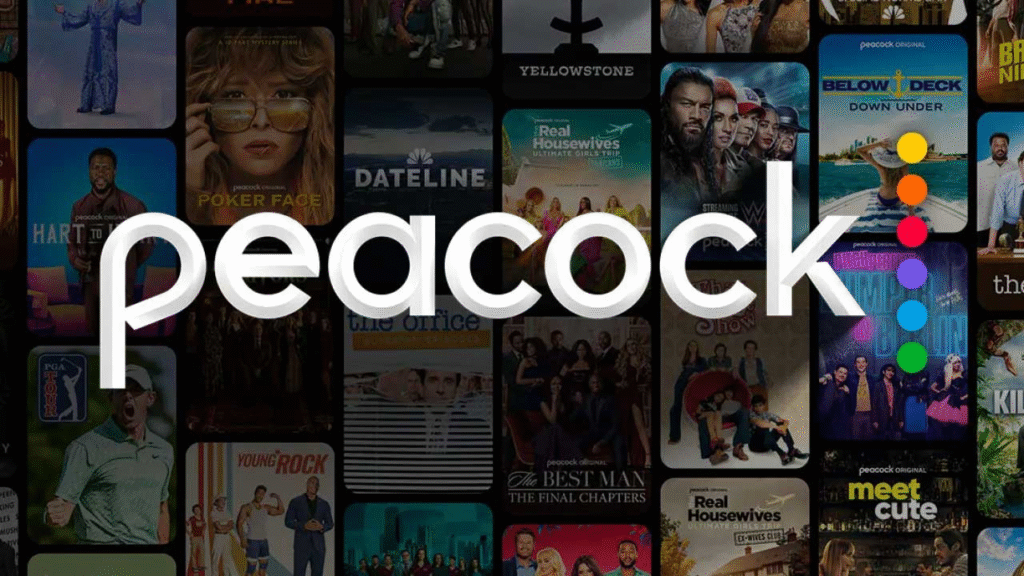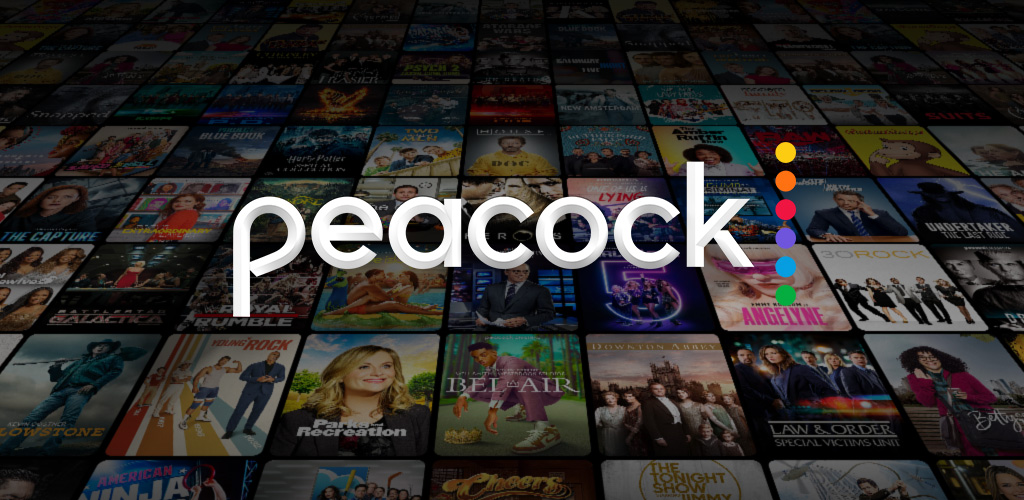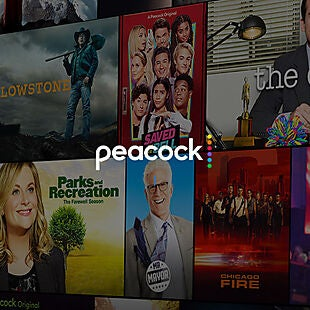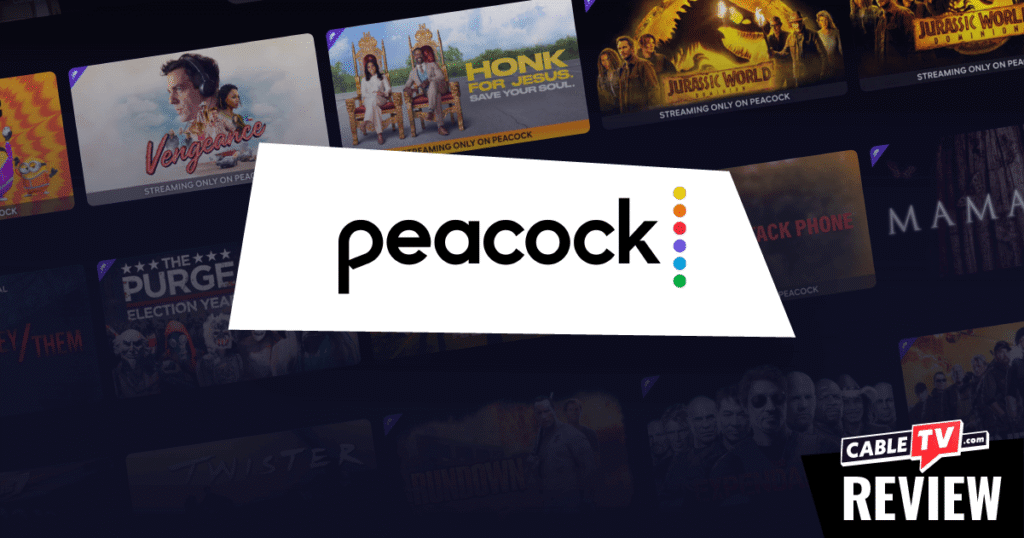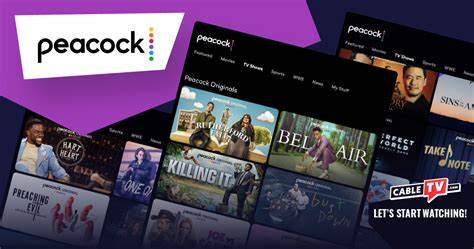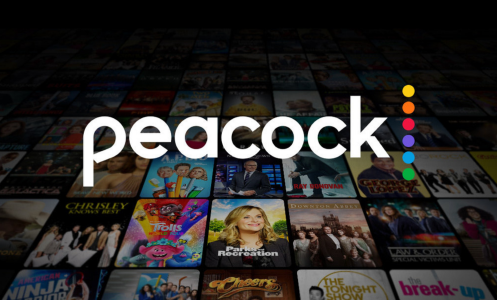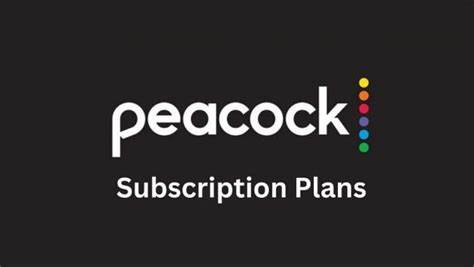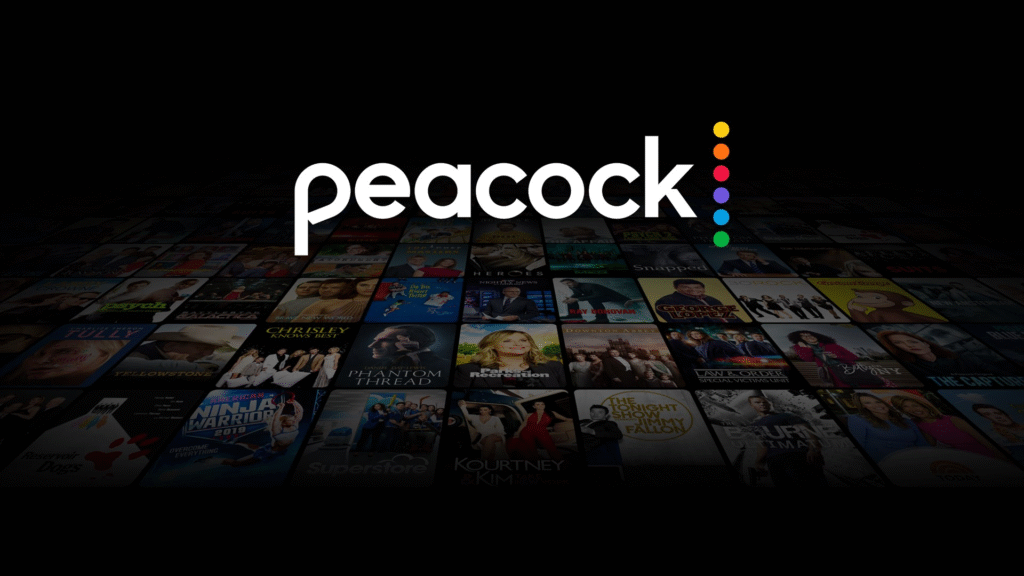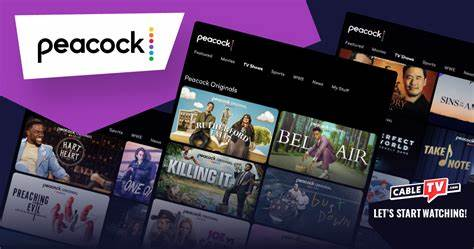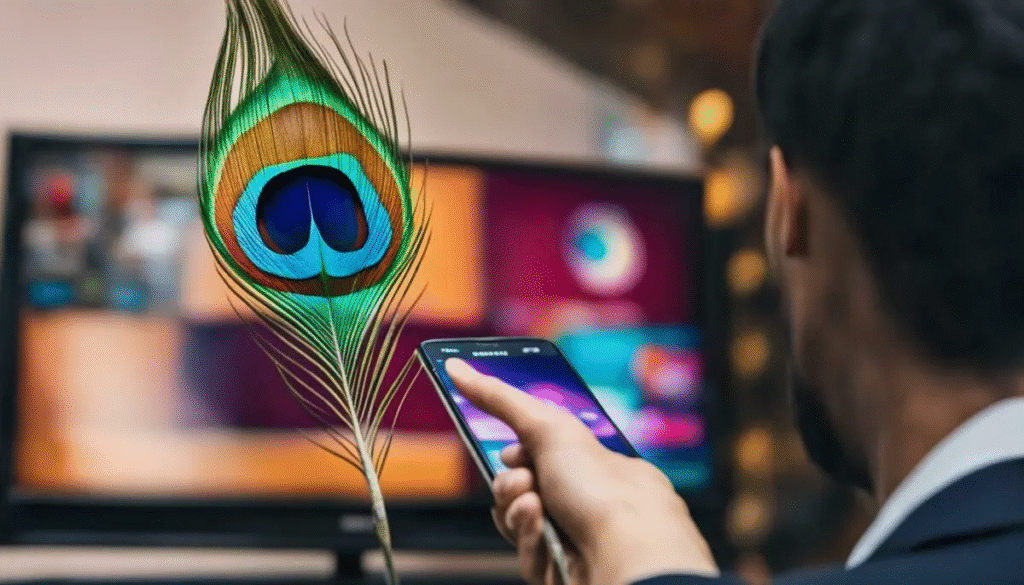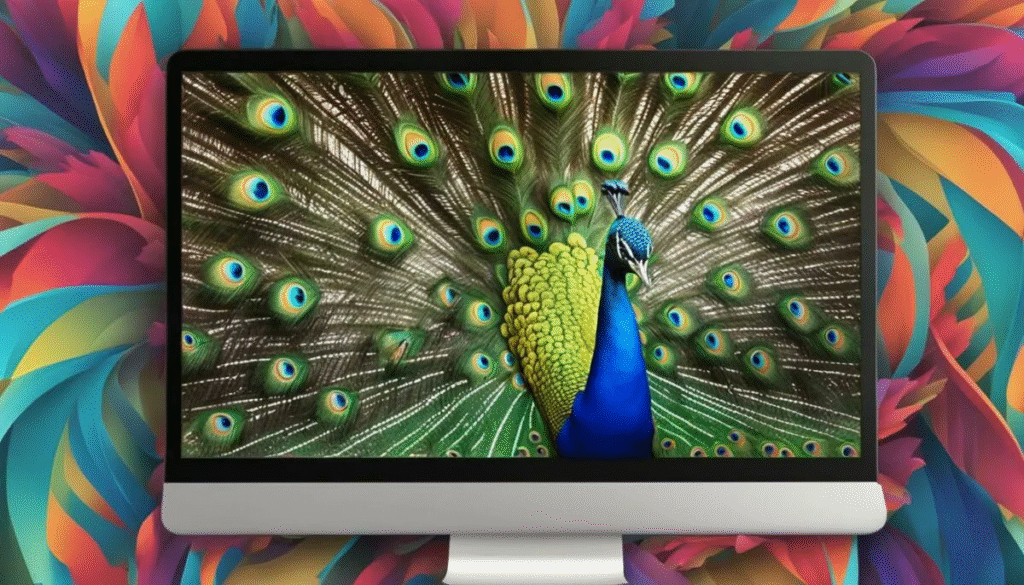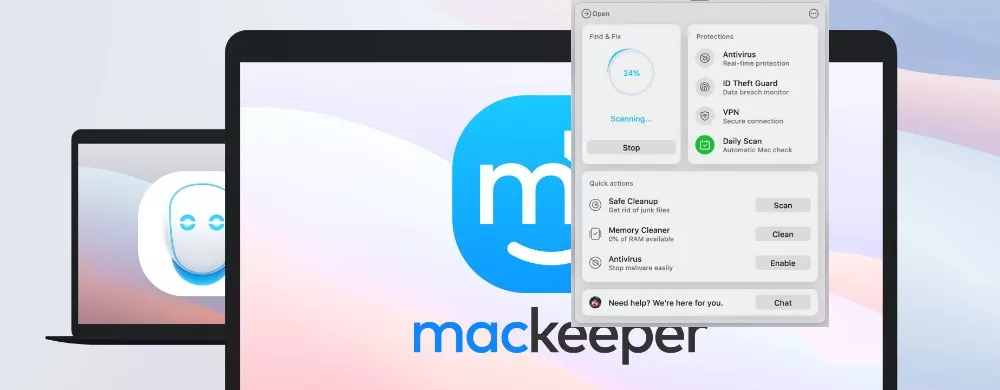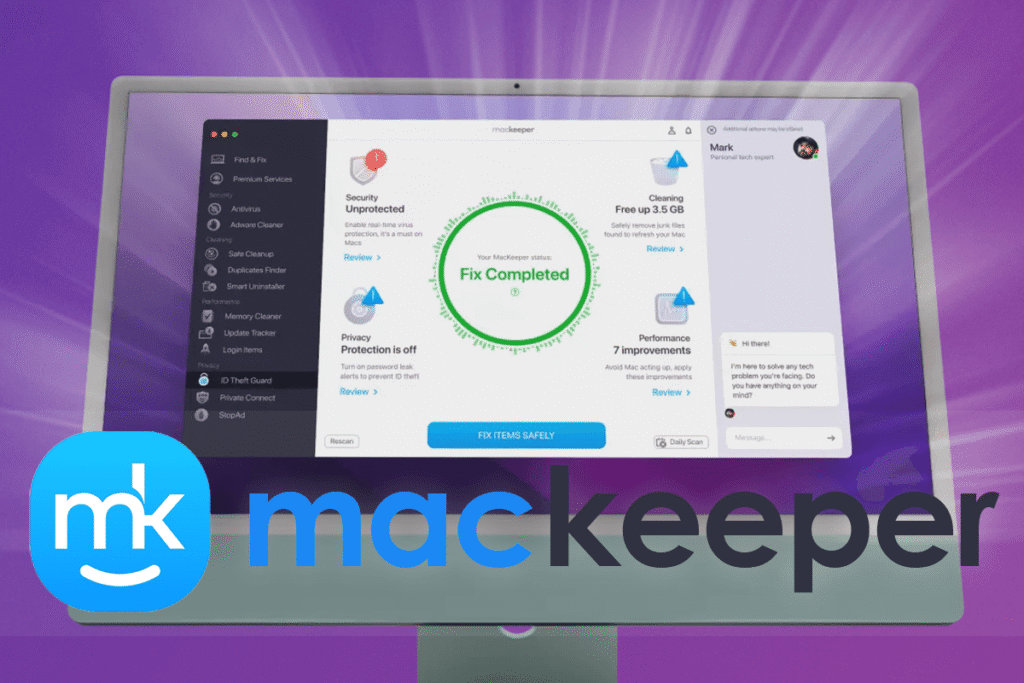Email communication has become integral to our daily lives, both personally and professionally. For many users, Verizon provided email services through @verizon.net addresses for years. However, due to a partnership with AOL, Verizon customers now access their email accounts via AOL’s login interface. While this transition has been largely seamless for many, some users may encounter problems when attempting to log in to their Verizon email accounts through AOL.
If you’re facing challenges with logging into your Verizon email, this guide will offer comprehensive insights and solutions. Troubleshooting AOL Login Issues for Verizon Email Accounts will address common issues, explain potential causes, and provide troubleshooting tips to help you regain access to your email quickly and securely.
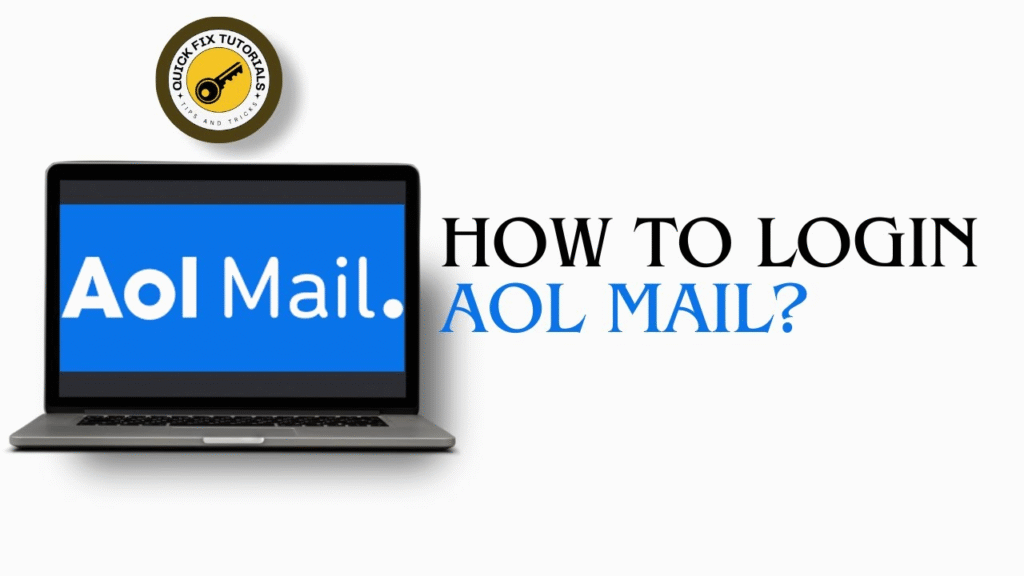
The Transition to AOL for Verizon Email Users
Before diving into troubleshooting, it’s important to understand why Verizon customers now use AOL to access their email accounts. In 2017, Verizon outsourced its email services to AOL, a subsidiary of Verizon Communications. This means that even though Verizon users continue to have email addresses ending in @verizon.net, their emails are stored, managed, and accessed through AOL’s infrastructure.
While this partnership has allowed Verizon to continue offering email services, it has also caused some confusion, especially when users are prompted to log in through AOL’s platform instead of Verizon’s previous login page. Understanding this transition can help alleviate some of the frustration many users face when encountering login issues.
Common AOL Login Issues for Verizon Email Accounts
Several problems can occur when trying to access Verizon email via AOL, ranging from incorrect login credentials to more complex technical issues. Below are some of the most common login problems and the steps you can take to resolve them.
Incorrect Username or Email Address
One of the most frequent causes of login problems is entering the wrong username or email address. It’s important to ensure that you’re using the correct email address format, especially since Verizon.net email addresses are now managed through AOL’s login platform.
Symptoms:
- Error message stating that the username or email address is incorrect.
- Repeated failed login attempts even though you are sure of the credentials.
Solution:
- Double-check that your @verizon.net email address is entered correctly.
- Make sure there are no spelling errors or extra spaces in the email address.
- Ensure that you are using the correct domain, i.e., @verizon.net and not @verizon.com.
If you’ve verified the email address and the problem persists, proceed to the next troubleshooting step.
Forgotten Password
Another common issue is forgetting the password associated with your Verizon email. Since the login process is handled via AOL, this can be frustrating, especially if you can’t remember your password.
Symptoms:
- You receive an error message indicating that the password is incorrect.
- You cannot access your inbox after entering the correct email address.
Solution:
If you’ve forgotten your password, AOL provides an easy process to reset it:
- On the AOL login page, click on the Forgot Password? link.
- Enter your @verizon.net email address when prompted.
- AOL will then ask you to verify your identity by either sending a code to a recovery email or text message (if you have set up recovery options).
- Follow the prompts to reset your password and create a new one.
- Once your password is reset, try logging in again using the new credentials.
It’s essential to choose a strong, unique password to ensure the security of your email account. If you experience any issues during the password reset process, continue to the next troubleshooting step.
Two-Factor Authentication Issues
Two-factor authentication (2FA) is an excellent security feature that adds an additional layer of protection to your Verizon email account. However, some users may run into problems when trying to enter the verification code, especially if they’ve changed their recovery phone number or email address.
Symptoms:
- You are unable to receive the verification code on your phone or recovery email.
- The 2FA code is not being accepted when you try to log in.
Solution:
- Make sure that your phone number or recovery email address is up-to-date in your AOL account settings.
- If you can’t access your recovery phone number or email, try resetting your password, which should give you an alternative way to verify your identity.
- If you still have trouble receiving the 2FA code, consider using another device or contacting AOL support for assistance.
Two-factor authentication is essential for protecting your account, but it’s also crucial to keep your recovery methods updated to avoid interruptions in your ability to log in.
Account Locked or Suspended
After multiple failed login attempts or if AOL detects suspicious activity, your Verizon email account may be locked temporarily for security reasons. This is an automatic safety feature that prevents unauthorized users from accessing your account.
Symptoms:
- The login page displays an error indicating your account has been locked.
- You are unable to log in even after multiple attempts with the correct username and password.
Solution:
- If your account is locked due to multiple incorrect password attempts, simply wait 30 minutes to 1 hour before trying again.
- If your account is locked due to suspicious activity, you will need to verify your identity through the recovery process. Check your recovery email or phone for a verification code.
- If the issue persists or you cannot unlock your account on your own, contact AOL customer support to help resolve the issue.
If you continue facing login difficulties after the account lock is lifted, further troubleshooting steps may be necessary.
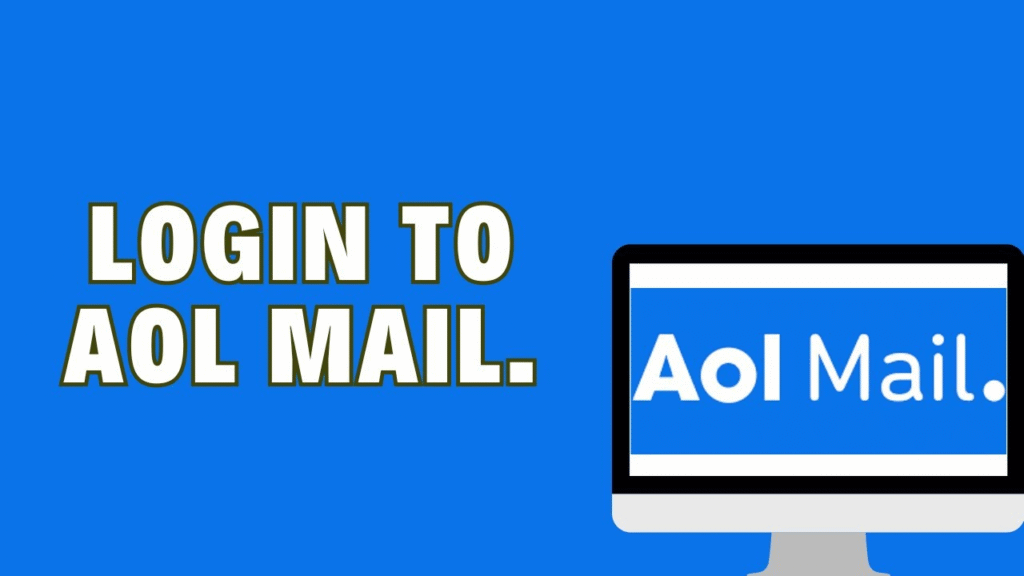
Browser or Device Issues
At times, login issues can be caused by problems with the browser or device you are using to access your Verizon email. Outdated software, corrupted cookies, or other technical issues can prevent the AOL login page from functioning properly.
Symptoms:
- The login page doesn’t load or appears incorrectly.
- You are unable to enter your login credentials or submit them.
Solution:
- Clear your browser’s cache and cookies. This can resolve many issues related to website loading errors.
- Ensure your browser is updated to the latest version.
- Try using a different browser or device to log in. For example, if you are using Google Chrome, try switching to Firefox or Safari.
- Disable any browser extensions or add-ons that might interfere with the login process.
If the issue is still unresolved after trying these solutions, it may be worth checking for updates or reinstalling your browser.
Server or System Outages
At times, AOL may experience server issues or maintenance that can temporarily prevent users from logging in to their Verizon email accounts. This can happen due to high traffic, system updates, or unexpected outages.
Symptoms:
- The login page is unresponsive or slow to load.
- You cannot access your email even after several attempts.
Solution:
- Check the AOL status page or other online sources for any reports of server outages or maintenance.
- Wait for the issue to be resolved on AOL’s end. System outages typically don’t last long, and you should be able to log in once the servers are back online.
If you suspect there is a system outage and the problem persists, you may want to contact AOL support to confirm the issue.
Advanced Troubleshooting for AOL Login Issues
If you’ve tried all of the basic troubleshooting steps and still cannot log in to your Verizon email, there are a few more advanced methods you can use to resolve the issue.
Check Email Settings and IMAP/SMTP Configuration
If you are using an email client (such as Outlook or Thunderbird) to access your Verizon email, ensure that the IMAP and SMTP settings are correct. Incorrect settings can prevent successful login or disrupt your ability to send and receive emails.
The following are the correct settings for Verizon.net email accounts:
- IMAP (Incoming Mail Server): imap.aol.com
- SMTP (Outgoing Mail Server): smtp.aol.com
- IMAP Port: 993
- SMTP Port: 465 or 587 (depending on your email client)
- SSL/TLS Encryption: Enabled
Check your email client’s settings to make sure these values are configured correctly.
Use AOL’s Mobile App
If you continue to face issues with logging in through the web browser, try accessing your Verizon email through the AOL Mobile App. The app is available for both Android and iOS devices and can provide a more streamlined experience for managing your email account.
Simply download the app from the App Store or Google Play, and then enter your @verizon.net email address and password to access your inbox.
Contact AOL Support
If all else fails, and you are still unable to resolve the login issues, it may be time to contact AOL Support. AOL’s customer support team can help troubleshoot more complex issues, reset your account, or assist with recovering your Verizon email if your account has been compromised.
AOL support can be reached via phone or chat, and they can guide you through the process of regaining access to your account.
Best Practices for Preventing AOL Login Issues in the Future
To avoid future login problems and ensure your Verizon email remains accessible, consider the following best practices:
- Keep your recovery information up-to-date: Regularly update your recovery email and phone number in AOL’s account settings to make sure you can recover your account easily if needed.
- Enable two-factor authentication: Protect your account with two-factor authentication, which adds an extra layer of security to prevent unauthorized access.
- Use strong, unique passwords: Create a password that’s difficult for others to guess, and change it periodically to improve security.
- Monitor account activity: Regularly check your account for suspicious activity, such as unfamiliar login attempts or unauthorized changes.
- Log out when finished: Always log out of your account on shared or public devices to keep your information secure.
By following these best practices, you can reduce the likelihood of encountering login issues and ensure your Verizon email remains protected.
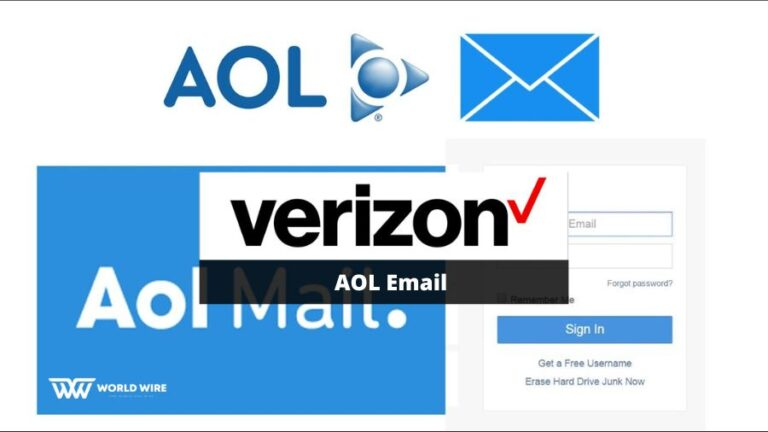
Conclusion
Troubleshooting AOL Login Issues for Verizon Email Accounts is designed to equip you with all the knowledge necessary to fix common login problems and regain access to your Verizon email account, now powered by AOL. By following the steps outlined above, you can easily identify the cause of your login issue, apply the appropriate solutions, and enjoy hassle-free access to your email.
Whether it’s an issue with your login credentials, password, two-factor authentication, or browser settings, the majority of problems can be resolved by following the troubleshooting tips provided in this guide. Always ensure that your account is secured with strong passwords, two-factor authentication, and updated recovery options.