In today’s digital world, cybersecurity is no longer optional — it’s essential. With the increasing number of online threats, malware, phishing attacks, and ransomware, having trusted antivirus software has become a necessity. Trend Micro is one of the leading names in the cybersecurity industry, providing reliable solutions for both individuals and businesses.
However, owning a Trend Micro product is only part of the journey. To access all features, updates, and manage your licenses, you must know how to sign in to your Trend Micro account properly. This detailed guide will walk you through the entire sign-in process, explain common problems, offer troubleshooting tips, and help you understand the account interface so you can get the most out of your cybersecurity product.
Let’s dive in.
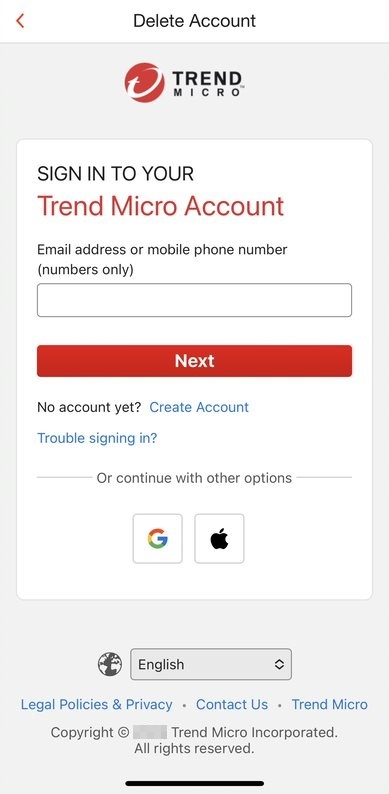
Understanding the Importance of Your Trend Micro Account
Before we jump into the step-by-step process, it’s important to understand why your Trend Micro account matters.
Your account acts as the central hub for managing your product subscriptions, updating software, accessing product keys, and getting support. It allows you to:
- View your active subscriptions and their expiration dates
- Download and reinstall your purchased software
- Update your payment information and billing details
- Access product keys for installations on multiple devices
- Contact customer support directly from your account dashboard
- Manage device protection (especially if you have a multi-device plan)
Without signing in, you limit your ability to manage and maintain your security setup. That’s why knowing how to sign in smoothly is critical for maintaining protection.
Step 1: Prepare Your Login Information
Before you head to the sign-in page, make sure you have the following details ready:
✅ Email address — This is the email you used when you purchased your Trend Micro product or registered your account.
✅ Password — This is the password you set up when you first created the account.
If you’re unsure about your password or have forgotten it, don’t worry — there’s a password recovery process, which we’ll cover later.
Step 2: Visit the Official Trend Micro Website
The safest and most secure way to sign in is through the official Trend Micro website.
1️⃣ Open your web browser (such as Chrome, Firefox, Edge, or Safari).
2️⃣ In the address bar, type in the official Trend Micro URL (typically www.trendmicro.com).
3️⃣ Once you’re on the homepage, look for the “Sign In” or “My Account” link. This is usually located at the top-right corner of the screen.
Important Note:
Always ensure you’re on the official Trend Micro website to avoid phishing scams or fake login pages. Double-check the web address and look for the secure padlock icon in the browser.
Step 3: Enter Your Credentials
Once you click Sign In or My Account, you’ll be directed to the account login page.
Here’s what you need to do:
- Enter your registered email address in the first field.
- Enter your password in the second field.
- Double-check both fields for typos or extra spaces.
- Click the Sign In button.
If your credentials are correct, you’ll be taken to your account dashboard.
Step 4: Navigate Your Account Dashboard
After successfully signing in, you’ll land on the Trend Micro account dashboard. This is your command center.
Here, you can:
- See all your active subscriptions and their remaining validity
- Check the status of devices linked to your account
- Renew or upgrade your subscription
- Download or reinstall product software
- Access your product keys
- Update your profile information or billing details
- Contact technical support or customer service
Take some time to explore the dashboard and familiarize yourself with the available options.
Step 5: Managing Multiple Devices
Many Trend Micro plans cover multiple devices — such as your PC, Mac, smartphone, or tablet. Through your account, you can:
- Check how many devices are currently protected
- Add protection to a new device (by sending a download link or entering the product key)
- Remove an old or unused device
- Transfer protection from one device to another
This makes your Trend Micro account especially useful for households or businesses with several computers or mobile devices.
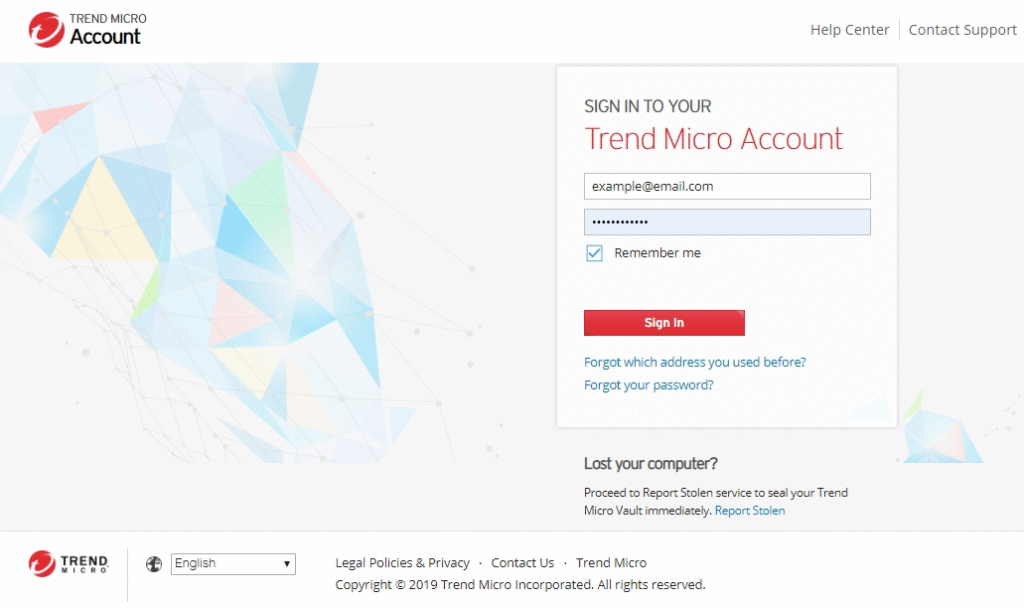
Step 6: Updating Account Information
Keeping your account information updated is crucial for smooth service.
To update details:
1️⃣ Go to your Profile or Account Settings section.
2️⃣ Update your name, email, or contact information if needed.
3️⃣ Navigate to the Billing section to update payment methods or check billing history.
By keeping everything up to date, you ensure you don’t miss important renewal reminders or security updates.
Step 7: Troubleshooting Sign-In Issues
Even with the best preparation, you might occasionally run into sign-in problems. Here’s how to handle common issues.
Forgotten Password
If you’ve forgotten your password:
- Click the Forgot Password? link on the login page.
- Enter your registered email address.
- Check your inbox for a password reset email (if you don’t see it, check your spam or junk folder).
- Follow the instructions to set a new password.
Wrong Email or Unrecognized Account
If you see an error saying your email isn’t recognized:
- Double-check for typos or extra spaces.
- Make sure you’re using the correct email (the one used during account creation).
- If you suspect you registered with a different email, check any other addresses you might have used.
Locked Account
Too many failed login attempts can temporarily lock your account. In this case:
- Wait a few minutes before trying again.
- Reset your password if you can’t remember your credentials.
- If the problem persists, contact Trend Micro customer support for assistance.
Browser or Device Issues
If the login page isn’t loading properly or you can’t click the buttons:
- Clear your browser cache and cookies.
- Try using a different web browser or device.
- Ensure your internet connection is stable.
- Temporarily disable browser extensions that might interfere with the login page.
Step 8: Staying Secure
Your Trend Micro account contains sensitive information about your cybersecurity setup. To keep it secure:
- Use a strong password — Combine uppercase, lowercase, numbers, and symbols.
- Enable two-factor authentication (if available) — This adds an extra layer of protection.
- Log out after using public computers — Never leave your account signed in on shared devices.
- Regularly update your password — Change it every few months for added security.
Step 9: Using the Trend Micro Mobile App
If you prefer managing your account from your smartphone:
- Download the Trend Micro mobile app from the App Store (iOS) or Google Play Store (Android).
- Open the app and sign in using your Trend Micro account credentials.
- Access your subscriptions, manage devices, and get mobile-specific features right from the app.
This offers a convenient way to stay protected on the go.
Step 10: Contacting Customer Support
If you encounter problems you can’t resolve on your own, don’t hesitate to reach out to Trend Micro’s customer support team.
Inside your account dashboard, you’ll find support options, including:
- Live chat
- Email support
- Phone support
Having your account information ready when you contact support can speed up the resolution process.
Why Keeping Your Account Active Matters
It’s easy to think once you install antivirus software, you can forget about it — but that’s a risky approach. Your Trend Micro account ensures you stay up-to-date with the latest security patches, renew licenses on time, and expand protection across new devices.
Without signing in, you risk missing out on:
- Critical software updates
- Alerts about emerging threats
- Renewal discounts or upgrade offers
- Access to advanced product features
An active, well-managed account gives you peace of mind that you’re always protected.
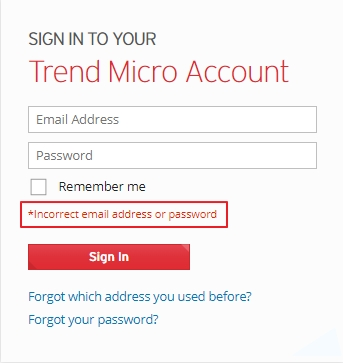
Tips for a Smooth Sign-In Experience
Here are some extra tips to help make your Trend Micro sign-in experience smooth:
✅ Bookmark the login page so you can access it quickly next time.
✅ Use a password manager to securely store your login details.
✅ Set reminders for subscription renewals or account updates.
✅ Keep your contact details updated to receive important notifications.
✅ Check for software updates regularly within your account dashboard.
By following these tips, you can minimize login hassles and focus on staying protected.
Final Thoughts
Signing in to your Trend Micro account is a simple yet essential step for managing your cybersecurity setup. Whether you’re a home user or a business customer, your account gives you full control over your protection, licenses, devices, and updates.
By carefully following the step-by-step guide above, preparing your login information, and knowing how to troubleshoot common issues, you can ensure smooth, secure, and uninterrupted access to your Trend Micro services.
Remember — cybersecurity is an ongoing commitment, not a one-time setup. Your Trend Micro account is the key to keeping your digital life safe, updated, and fully protected. Stay proactive, sign in regularly, and make the most of the powerful tools at your fingertips.
